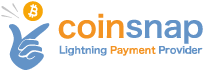1. Install the Coinsnap PaidMembershipsPro plug-in from the WordPress directory.
The Coinsnap PaidMembershipsPro plug-in can be searched and installed in the WordPress plugin directory.
In your WordPress instance, go to the Plugins > Add New section. In the search you enter Coinsnap and get as a result the Coinsnap PaidMembershipsPro plug-in displayed.
Then click Install.
After successful installation, click Activate and then you can start setting up the plugin.
1.1. Add plugin
If you don’t want to install add-on directly via plugin, you can download Coinsnap PaidMembershipsPro plug-in from Coinsnap Github page or from WordPress directory and install it via “Upload Plugin” function:
Navigate to Plugins > Add Plugins > Upload Plugin and Select zip-archive downloaded from Github.
Click “Install now” and Coinsnap PaidMembershipsPro plug-in will be installed in WordPress.
After you have successfully installed the plugin, you can proceed with the connection to Coinsnap payment gateway.
1.2. Configure Coinsnap PaidMembershipsPro plug-in
After the Coinsnap PaidMembershipsPro plug-in is installed and activated, a notice appears that the plugin still needs to be configured.
1.3. Deposit Coinsnap data
- Navigate to Memberships > Settings > Payment Gateway and select coinsnap
- Enter Store ID and API Key
- Click Save Setting
Enter Shop-ID
Retrieve the store ID from the previously copied information within the Coinsnap app. Enter this information in the first field provided.
Enter API key
Get the API key from the information previously copied into the Coinsnap app. Enter this information in the second field provided. Make sure to synchronise the invoice statuses for “Expired”, “Billed” and “In Progress” to maintain accurate and up-to-date records.
(1) Currency and tax configuration
Select the desired currency from the available list. Please note that Coinsnap does currently support the following currencies: “EUR”, “USD”, “CAD”, “JPY”, “GBP” and “CHF”.
(2) Confirm the changes
To apply and save all changes, click on the blue button at the end of the process.
If you don’t have a Coinsnap account yet, you can do so via the link shown: Coinsnap Registration
2. Create Coinsnap account
2.1. Create a Coinsnap Account
Now go to the Coinsnap website at: https://app.coinsnap.io/register and open an account by entering your email address and a password of your choice.
If you are using a Lightning Wallet with Lightning Login, then you can also open a Coinsnap account with it.
2.2. Confirm email address
You will receive an email to the given email address with a confirmation link, which you have to confirm. If you do not find the email, please check your spam folder.
Then please log in to the Coinsnap backend with the appropriate credentials.
2.3. Set up website at Coinsnap
After you sign up, you will be asked to provide two pieces of information.
In the Website Name field, enter the name of your online store that you want customers to see when they check out.
In the Lightning Address field, enter the Lightning address to which the Bitcoin and Lightning transactions should be forwarded.
A Lightning address is similar to an e-mail address. Lightning payments are forwarded to this Lightning address and paid out. If you don’t have a Lightning address yet, set up a Lightning wallet that will provide you with a Lightning address.
For more information on Lightning addresses and the corresponding Lightning wallet providers, click here: https://coinsnap.io/lightning-wallet-mit-lightning-adresse/
3. Connect Coinsnap account with PaidMembershipsPro plug-in
3.1. PaidMembershipsPro Coinsnap Settings
- Navigate to Memberships > Settings > Payment Gateway and select coinsnap
- Enter Store ID and API Key
- Click Save Setting
4. Test payment
4.1. Test payment in PaidMembershipsPro
After all the settings have been made, a test payment should be made.
We make a real donation payment in our test PaidMembershipsPro site.
4.2. Bitcoin + Lightning payment page
The Bitcoin + Lightning payment page is now displayed, offering the payer the option to pay with Bitcoin or also with Lightning. Both methods are integrated in the displayed QR code.